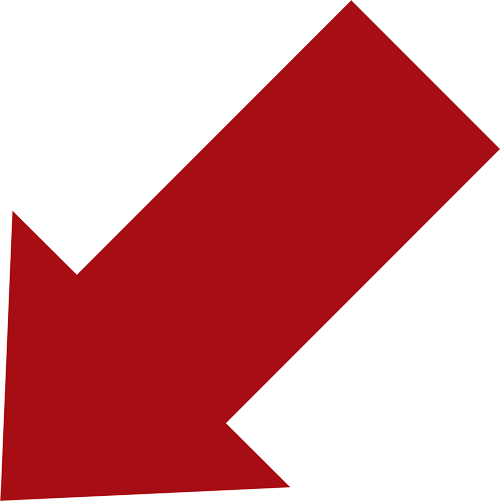25 Jun Facebook Hacks you can use to Grow Your Practice Today!
What if I told you that there’s a whole heap of little known FB hacks that can help take your practice’s business page to a whole new level!
A lot of people don’t know about these because FB doesn’t promote them to you.
And why would they?
By learning more about Facebook marketing and how the platform works, you’ll be able to know how to create a more interesting experience for your audience.
What matters in the end is that you’re able to grab the attention of as many users as possible.
These Facebook hacks are so easy to apply to your practice’s marketing that you can start using them today.
Review Previous Posts for Insights
What if you could check previous posts to see what words and images worked best?
Well, this is now possible.
Use the “Posts search” tool to do this which can be found under the “Publishing tools” tab.
This tool makes it much easier for you to search through your previous posts and see what words or images or a combination of both made the posts so successful.
By using this tool, you can avoid reposting topics or content that didn’t perform so well initially.
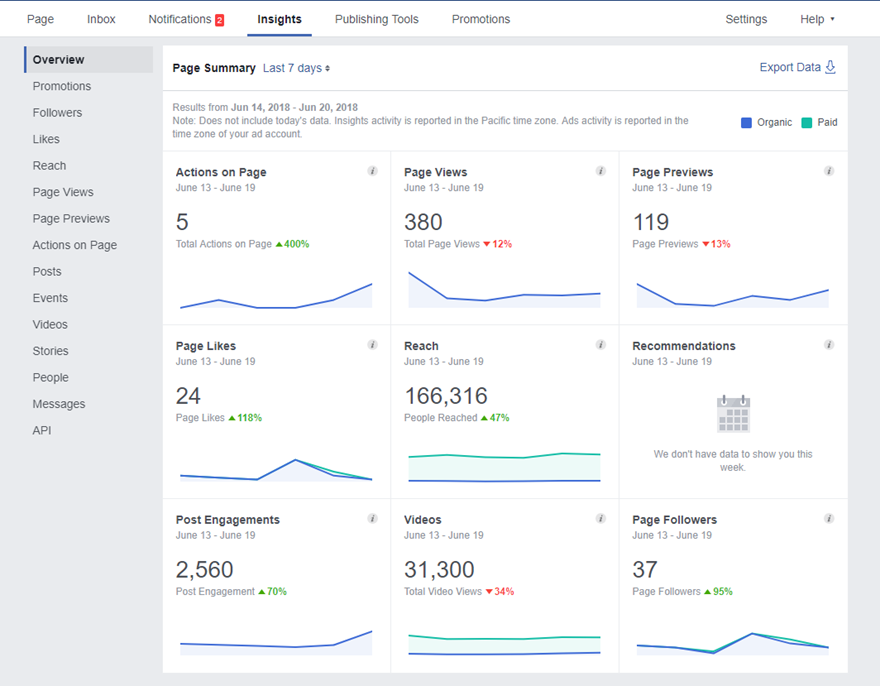
Save Articles for Later
Heard the saying nothing’s original?
Say you come across an interesting article, competitor offer or inspirational content that you want to explore in your own business, but you don’t have time to read it at the moment…
Make use of Facebook’s “Save for Later” feature to stockpile inspiration.
Use this feature to bookmark items that you are interested in, like: pages, photos and even upcoming events.
If you want to take advantage of this feature, here’s what you need to do:
- If you want to save a post that is appearing on your news feed, go to that particular post and then click on the down arrow on the item that you want to save
- If you want to save a page, go to that page and then click on the gear icon and then click on “save link”
- If you want to save an upcoming event, go to the “ribbon icon” and then click on “save”
- View these saved posts by going to facebook.com/saved OR check on the left side of your news feed to see your saved items
Like a Page as Your Brand
Did you know that it’s possible for you to like other pages as your brand? Yes, this is possible. It’s a little-known feature that some social media managers might not even be aware of.
Liking other pages as brand is a great way for you to show support to these businesses.
This is a great way to spread YOUR brand, open relationships that will lead to brand awareness and maybe even get referrals.
In order to like another brand’s business page using your own page, here’s what you need to do:
- Use the “search” feature to search for the page that you want to like
- Once you find the page, visit their timeline
- Find the small gear icon on your page, click on it and then click on “Like as Your Page”
- When you do this, all the business Facebook pages will appear, and then click save
Audience Insights
Use the “audience insights” feature to learn more information about your audience.
With these helpful stats, you’ll be able to provide more relevant content to your audience by knowing what Facebook users are reacting to.
This is important, so you make better use of your marketing budget since you’ll naturally reach more people if you provide them with content that they are actually interested in.
You will also be able to learn a lot about Facebook users from all around the world and not just the users who have liked your page.
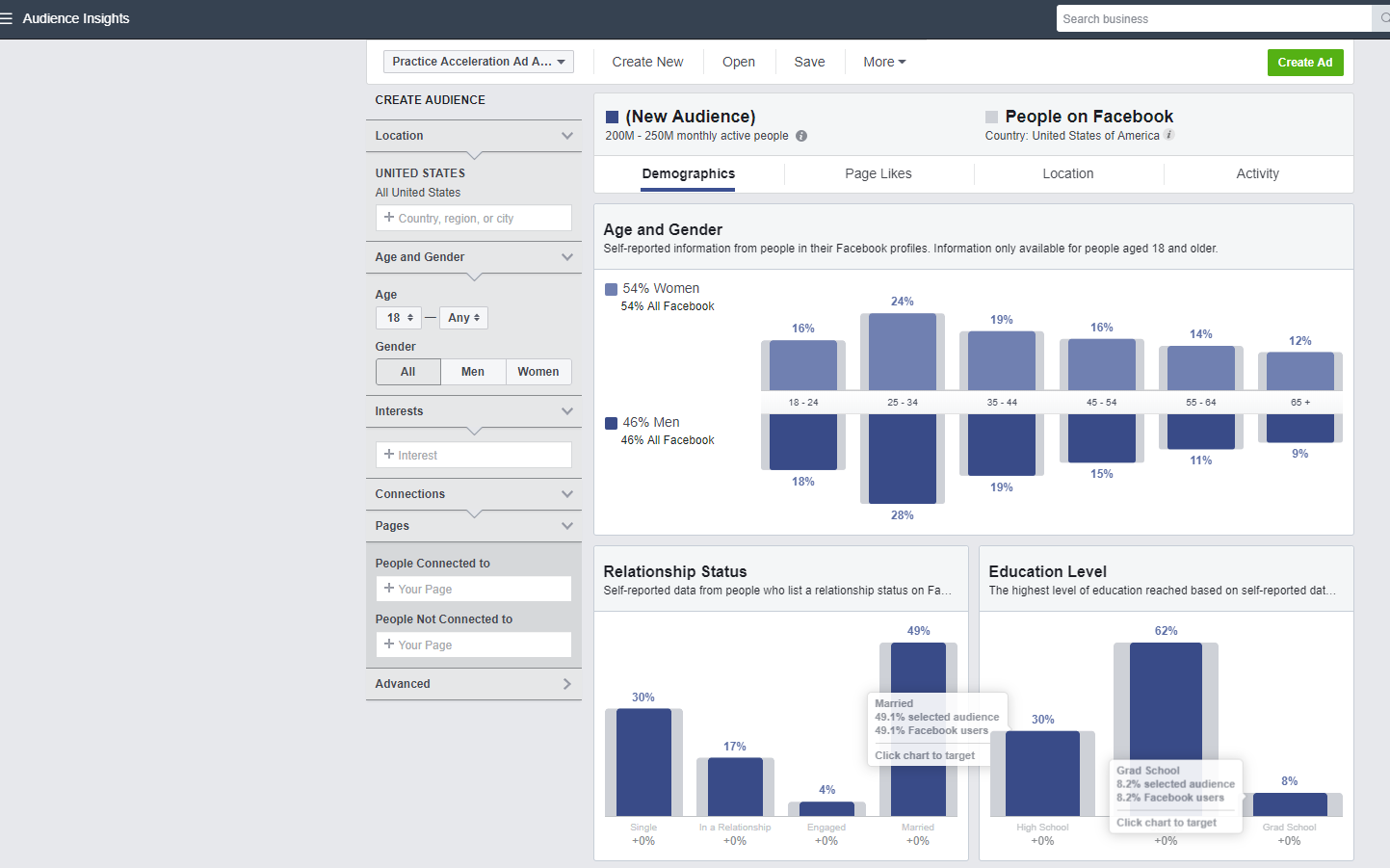
Invite People to Like Your Page
If you are a small business, then you want to maximize every post that you make, and one way to do this is by inviting everyone who likes your posts to like your page as well.
This is an amazing hidden feature many aren’t aware of.
If you want to make use of this nifty hack, here is what you’ll need to do:
- Check under a post that you have made
- Click on the hyperlink that shows how many people have liked your post and commented on it
- Click on that link-whether you are using mobile or desktop. This will show you a list of every person who has liked or commented on the post
- On the right side of the pop up that shows up, you will be able to see which one of these people has liked your page and which ones have not.
- You can directly invite anyone who has not liked your page to do so, right from the pop-up. This is quite easy to do too.
Facebook Pixel
This one is a game-changer.
The Facebook Pixel is a feature that allows you to:
- Grow a more personalized audience straight from your website. This audience can be remarketed to.
- Improve your ads so you can maximize conversions
- Keep an eye on your conversion so that you can track them back to your ads
As you can see, this feature enables you to maximize your social media marketing and even measure your return on investment for your practice.
This makes this feature a must-have if you run a Facebook business page.
Here’s how to set up a Facebook Pixel:
- Go to the Ads manager on your Facebook page
- Click Actions and then click View Pixel Code
- Highlight this code and copy it
- Paste the code between the header tags on your website
P.S. If you are using WordPress, then there are certain plugins that you can use to host all the tracking codes on your website, including Google Analytics.
An example of such a plugin is the Google Tag Manager.
This is something that you can easily do to set it up, so don’t be intimidated by the process thinking that it’s difficult or that it requires an experienced developer.
Spending money on social media marketing is one of the best investments you can make as you’ll see measurable results and know exactly what you’re getting!
Pin Posts to the Top of Your Page
You can pin posts up on your business page, so you can make them more visible to your audience.
Use it to post useful company information and news that you would like your audience to be aware of.
Be aware to keep this list fresh by rotating the pinned posts on a regular basis, especially those that are time sensitive.
To pin a post, find the post that you would like to pin and then click on the down arrow on the left side of the post, then click ‘Pin to Top.”
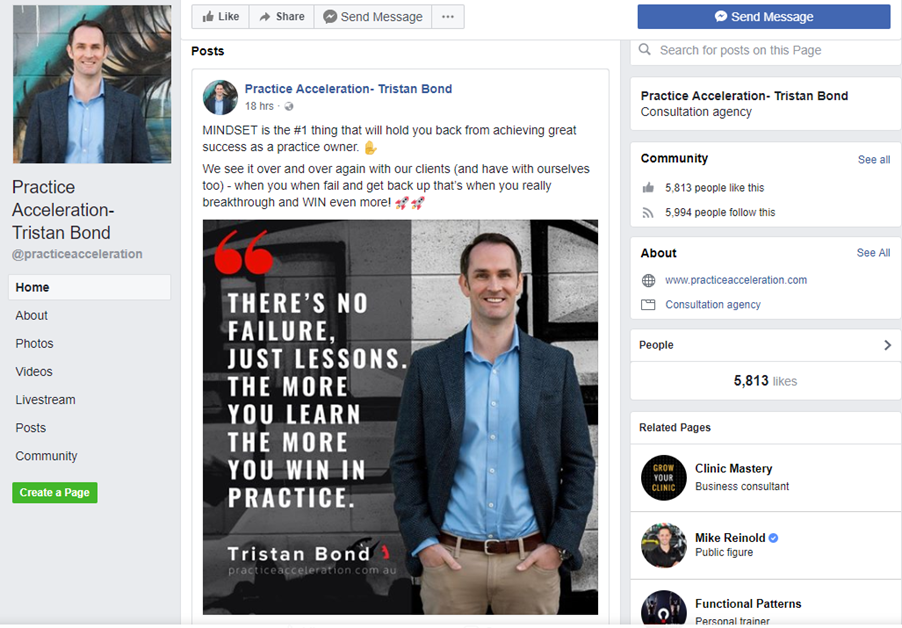
Customize Your Facebook Business Page
You can personalize the look of your business page based on your business type. This feature will allow you to rearrange your page and show you the most important content first.
To make use of this feature:
- Go to settings
- Then click on “Edit page”
- A new template option will show up.
- You can edit this template as you want.
You can choose the default option or choose from different layouts that are meant for the following kinds of businesses:
- NGOs
- Services
- Venues
- Restaurants
- Politicians
The standard template usually shows the most recent posts and reviews at the very top.
Boost Your Posts to Increase Engagement
Once you get likes on your page, it’s important that you get engagement as well, do this by boosting your posts, so you can draw interest to your page.
This will only take a small budget, but it will make a great difference since you will be reaching out to people who are already interested in your brand and their friends as well.
Focus on Your Audience
It’s not all about posting offers!
Focus on posting stuff that’s witty, informative and engaging so you can provide value to your audience.
The platform can be used for new patients to find you, existing patients to engage with you and it’s also a great way for your practice to share the praises of your raving fans!

If you need some more tips on getting the ball rolling when it comes to your practice’s Facebook page, check out my podcast on 7 ENGAGING FACEBOOK POST IDEAS FOR PRACTICE OWNERS