
Gmail
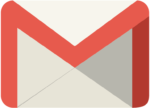
You’ll need to whitelist our email address to ensure you receive updates from us regarding the product you purchased!
Follow These Instructions for Gmail:
1. In your inbox, locate an email from clientservices@hbcgroup.com.au (ex. Your welcome mail for the product you just purchased).
2. Drag this email to the “primary” tab of your inbox.
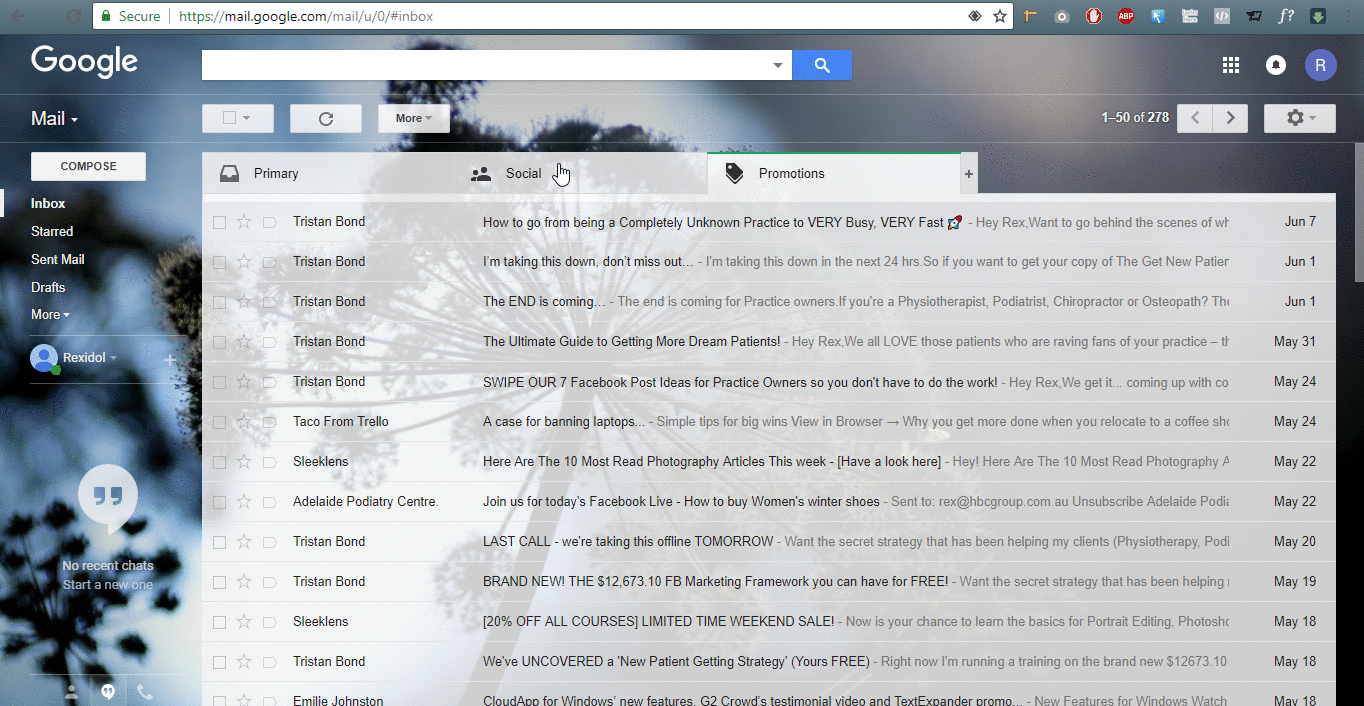
3. You’ll see that our emails will go to your primary folder in the future!
iOS Devices – iPad, iPhone, iPod Touch

You’ll need to whitelist our email address to ensure you receive updates from us regarding the product you purchased!
Follow These Instructions for iOS Devices – iPad, iPhone, iPod Touch:
1. On any message, tap the sender and add to either a new contact or an existing contact:
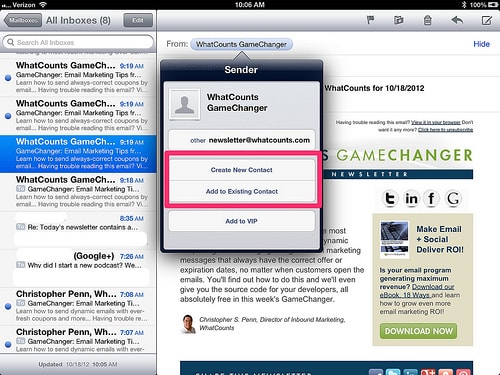
Android Devices – Samsung, Google Nexus, others

You’ll need to whitelist our email address to ensure you receive updates from us regarding the product you purchased!
Follow These Instructions for Android Devices – Samsung, Google Nexus, others.
1. In the default email client, touch the picture of the sender.
2. Click OK to add to contacts.
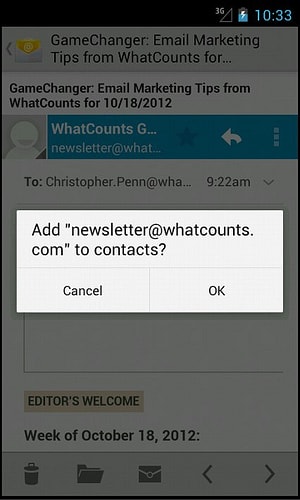
For other email service providers (Yahoo, AOL, etc.) please add us as a contact in your address book. Further instructions can be found here.